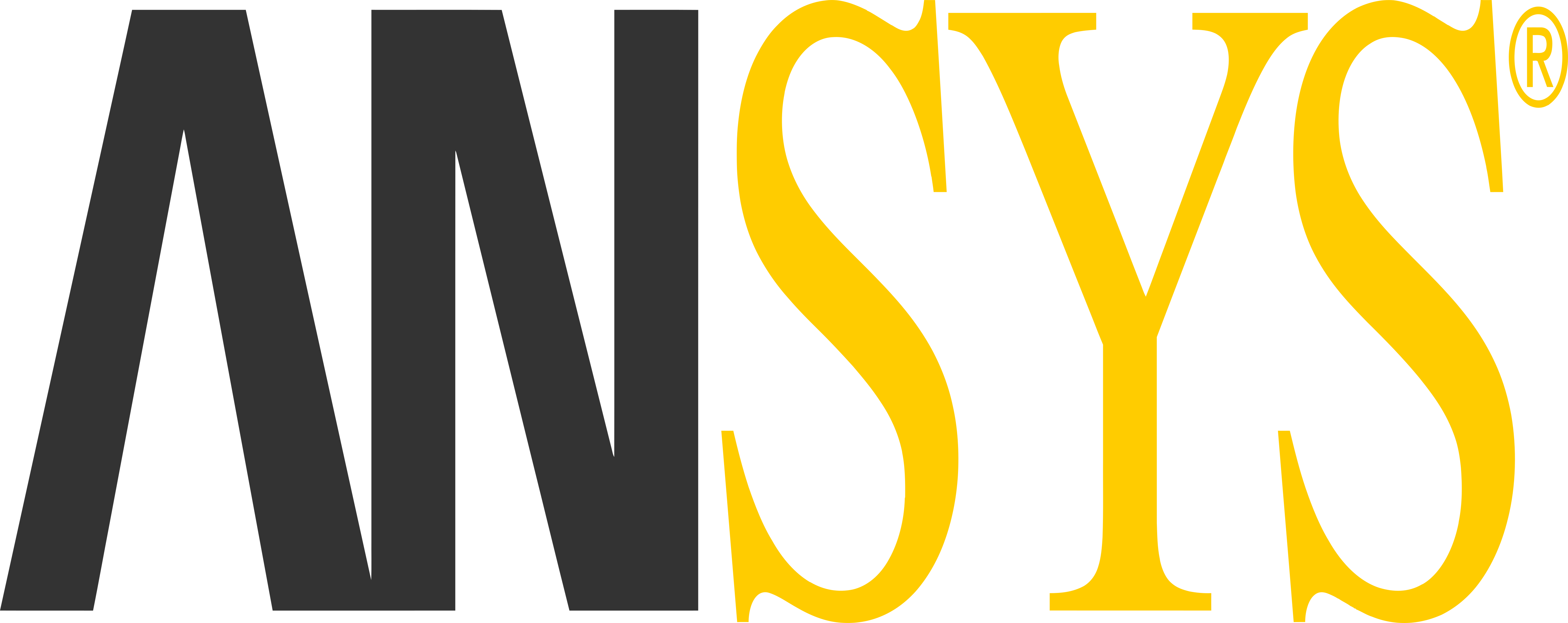| Panel | ||
|---|---|---|
How to download and installAnsys//Please note that a norwegian installation guide is located in theANSYS13.0 folder on Progdist.//
\\ ANSYS installation files are located on \\ifile1.ivt.ntnu.no\progdist\Campus\ansys \\ You must be connected to Eduroam and log in with your NTNU credentials to get access to the server. You can use [[
In the ANSYS folder, locate the folder corresponding to your desired ANSYS version and copy both of the .iso files to a proper location on your own computer. The currently installed version on the computer lab at Tyholt is v13.0. You will need a thirdparty program to unzip the installation files or to mount the .iso images to a virtual DVD-drive, use for example [[httppoweriso|Power ISO]]
Open DVD-1 and run setup.exe and cick **Install ANSYS, Inc. Products**. If you get an error message regarding administrator rights when you try to run the setup, run **InstallPreReqs.exe**, then run the setup file again. Follow the installation instructions until you see the "Specify license server machine"-window. In the **Hostname 1**-field, type lisens01.ivt.ntnu.no and, use the default port numbers. If you are not connected to the NTNU network, you can specify the license server machine later by running the **ANSYS ANSLIC_ADMIN Utility** which is located in the ANSYS folder in the Windows startmenu. Finish the installation and click **Allow access** on all networks in the Windows firewall window that appears.
Remember that you must be connected to the NTNU network either directly or by VPN to get access to the license server when you want to use ANSYS later on.
|
| Panel |
|---|
Getting started with ANSYS
|
| Panel |
|---|
Our tutorials
|
| Panel |
| Panel |
Useful tutorialsOn University of Alberta's website you can find some very good tutorials you can use to get familiar with ANSYS. These are strongly recommended for students attending the SBD course
|