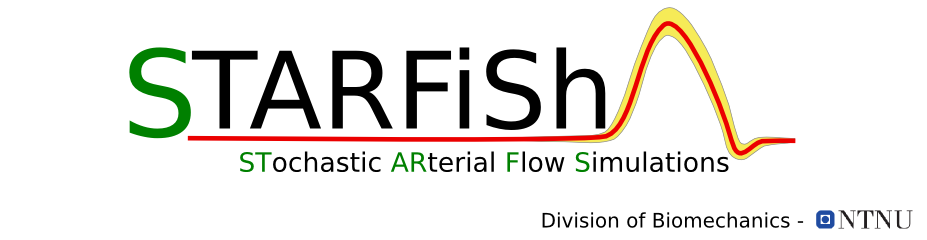How to visualise results
MENY
How to visualise results
How to visualise results
STARFiSh offers advanced visualisation tools for simulation results, in 2d and 3d. The visualisation can be started right after the simulation was run (see also: How to start a simulation). The other way is to visualise the results of a saved simulation case. This is done by the execution of Visualisation.py located in the home directory of STARFiSh.
$ python Visualization.py [- options]To see the list of all options type:
$ python Visualisation.py -hOptions:
- -h: show help message and exit
- -f: open file with networkName
- -n: set in datanumber of the solution data (last number in filename) you want to open. The data number can be any combination of letter or/and number, for example 2ae.
-
- -v: Choose visualisation mode:
-
0: no visualisation 1: 2d and 3d visualisation 2: 2d visualisation 3: 3d visualisation
Example: To visualise the solution file of the network singleBifurcation with data number 23 in 3D:$ python Visualisation.py -f singleBifurcation -n23 -v3If you call Visualisation.py without one or both options -f or -n, all available simulation cases will be listed you can then choose the case you tent to visualize. Example: choose from all cases but visualise in 3d
$ python Visualisation.py SingleBifurcation -v3 ===================================== # Vascular1dFlow_v0.2 Visualisation # ===================================== No networkName passed, choose between all available networks: (NB: use -f networkName to define a specific file you want to open) [ 0 ] - singleBifurcation : DataSet 001 [ 1 ] - singleBifurcation : DataSet 123 [ 2 ] - singleVessel : DataSet 999 Choose simulation case you want to open according to its number: