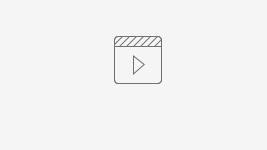Installation
To install the TexText extension, the recommended approach is to precisely follow the instructions provided at TexText's Github page; https://textext.github.io/textext/.
Common issues
As the installation of TexText requires multiple steps, running into minor issues are not uncommon. To help you solve these issues, we will list possible solutions below. However, should you run into a problem that is not listed here and is not easily fixed, please let us know by sending a mail. We will then add both the problem as well as the solution to our list.
Error message: PATH not updated, original length XXXX > XXXX
Note that the X's in the title is acutally numbers, but as they are not constant we have represented them by X's.
How to use
TexText is very easy to use, so as an introduction we have only provided you with two short examples. The first example displayes how to create a new element, where as the second example shows how to edit an already existing element.