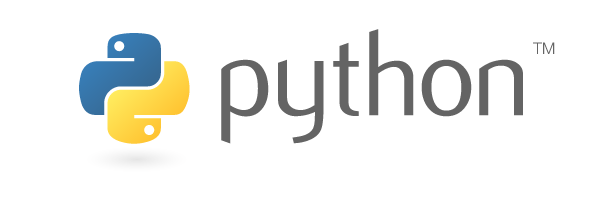About Python
Lorem ipsum dolor sit amet, consectetur adipiscing elit. Nullam tincidunt metus diam, id consectetur nulla bibendum eu. Vestibulum sit amet tortor ultricies, volutpat nunc id, malesuada risus. Sed iaculis auctor felis dignissim vestibulum. Fusce molestie, ligula a aliquam tristique, eros diam vestibulum tortor, non efficitur erat dui sit amet eros. Quisque pharetra tempor turpis, vel pellentesque dolor vestibulum et. Morbi vel ex varius velit rutrum convallis. Proin vestibulum sapien ut aliquam dapibus.
How to download and install Python
Creating a python project in Microsoft visual studio
- In visual studio select File → New → Project
Select "Python Application" and enter desired name for the project. Then press "ok"
- Visual studio will now open your new project with a script named the same as your project
Installing packages in microsoft visual studio
- In visual studio select the Window → Other windows → Python enviroments. Python enviroments will now open in place of the solution explorer.
In the dropdown menu where "Overview" currently is selected, select the "Packages" tab and you will see a list of currently packages installed.
Type in the package you wish to install in the search bar. For example "NumPy". Click the option "Run command: pip install numpy"
In the output log visual studio will now output "----- Successfully installed 'numpy' -----" if the install was sucsessful.
Getting started with Python
Lorem ipsum dolor sit amet, consectetur adipiscing elit. Nullam tincidunt metus diam, id consectetur nulla bibendum eu. Vestibulum sit amet tortor ultricies, volutpat nunc id, malesuada risus. Sed iaculis auctor felis dignissim vestibulum. Fusce molestie, ligula a aliquam tristique, eros diam vestibulum tortor, non efficitur erat dui sit amet eros. Quisque pharetra tempor turpis, vel pellentesque dolor vestibulum et. Morbi vel ex varius velit rutrum convallis. Proin vestibulum sapien ut aliquam dapibus.